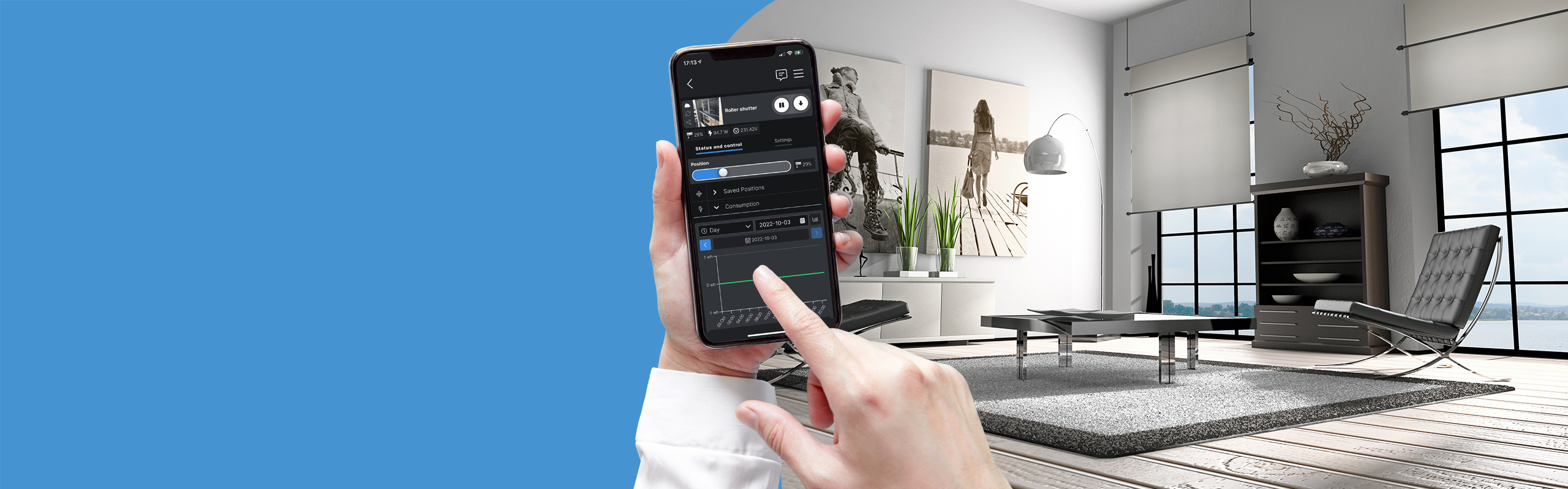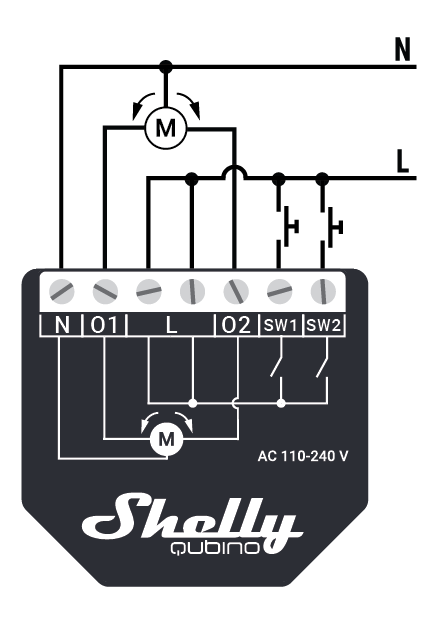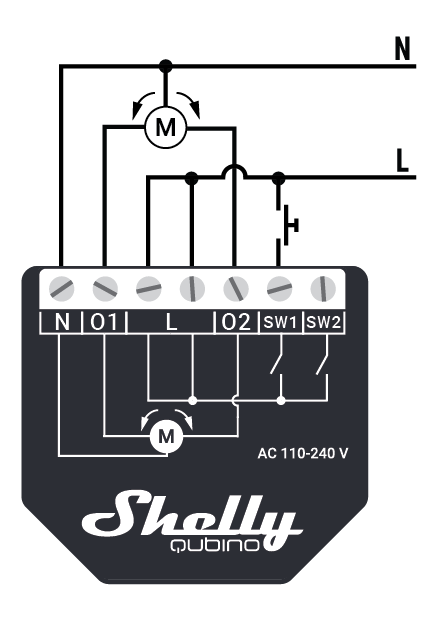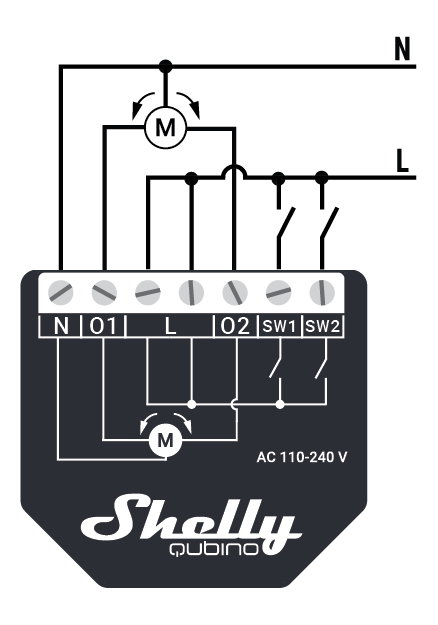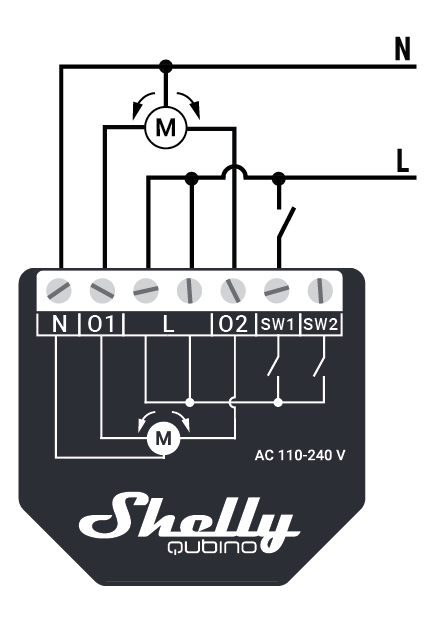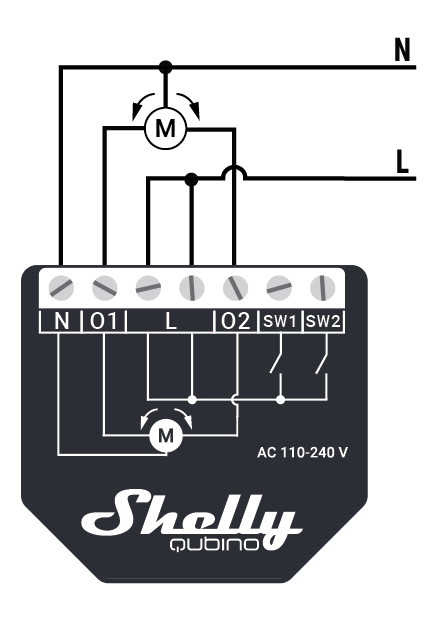Shelly Qubino Wave Shutter is for controlling motorised shutters, blinds, and awnings
Shelly Qubino Wave Shutter is for controlling motorised shutters, blinds, and awnings
| Code | S3800235269008 |
| Manufacturer code | 3800235269008 |
| Availability | 6 pc. |
| Usually ships within: | 1-2 business days |
0% VAT ordering for EU companies (non EST) & Customers outside the EU
Fill VAT ID field with valid VAT number to automatically create a purchase order with 0% VAT.Easy Billing
We accept Credit cards, PayPal, and Bank wiresEasy Returns
14 days for return for items in as new condition20000+ Successful Worldwide Deliveries
We ship from Europe. Delivery time & cost:Wave Shutter (EU)

Device: Wave Shutter
EU Part number/Ordering Code: QNSH-001P10EU
USA Part number/Ordering Code: QNSH-001P10US
Z-Wave Product type ID: 0x0003
Z-Wave Product ID: 0x0082
Z-Wave Manufacturer: Shelly Europe Ltd.
Z-Wave Manufacturer ID: 0x0460
Terminology
-
Device - In this document, the term “Device” is used to refer to the Shelly Qubino device that is a subject of this guide.
-
Gateway - A Z-Wave® gateway, also referred to as a Z-Wave® controller, Z-Wave® main controller, Z-Wave® primary controller, or Z-Wave® hub, etc., is a device that serves as a central hub for a Z-Wave® smart home network. The term “gateway” is used in this document.
-
S button - The Z-Wave® Service button, located on Z-Wave® devices and is used for various functions such as adding (inclusion), removing (exclusion), and resetting the device to its factory default settings. The term "S button" is used in this document.
-
Adding/Inclusion - The process of adding Z-Wave device to a Z-Wave network - gateway. The words included, added, etc. are used in this regard.
-
Removing/Exclusion - The process of removing Z-Wave device from a Z-Wave network - gateway. The words excluded, removed, etc. are used in this regard.
-
Blind - Refers to any kind of window treatment, such as venetian blinds, roller blinds (screens), roller shutters, vertical window blinds, curtains, integral venetian blinds, pleated blinds, awnings, etc. Additionally, Wave Shutter can also control window motors, projector screens, or any type of bi-directional AC motor (Wave Shutter DC control any kind of bi-directional DC motor).
Short description
The Device enables remote control of motorised blinds, roller shutters, venetian blinds, awnings, etc. It measures power consumption of the connected device.
It is recommended to use only motors for blinds with electronic or mechanical limit switches. Motor limit switches must be set correctly before connecting the Device to the motor.
Main applications
-
Residential
-
MDU (Multi Dwelling Units - apartments, condominiums, hotels, etc.)
-
Light commercial (small office buildings, small retail/restaurant/gas station, etc.)
-
Government/municipal
-
University/college
Integrations
Shelly Qubino Wave devices are developed on the world's leading technology for smart homes – Z-Wave.
This means Shelly Qubino Wave works with all certified gateways supporting Z-Wave communication protocol.
To make sure the functions of Shelly Qubino Wave products are supported on your gateway, we are regularly executing compatibility tests of our devices with different Z-Wave gateways.
Simplified internal schematics
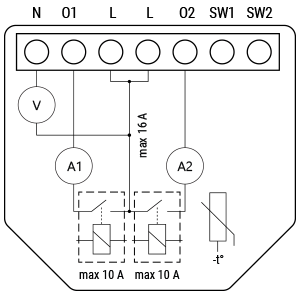
Device electrical interfaces
Inputs
-
2 switch/button input on screw terminal
-
3 power supply inputs on screw terminals: N and L
Outputs
-
2 relay output with power measurement on screw terminal
Connectivity
Z-Wave - Unsecure, S0 Security, S2 Unauthenticated Security, S2 Authenticated Security
Safety features
Over-load detection
Overheat detection
Supported load types
-
Resistive (incandescent bulbs, heating devices)
-
Capacitive (capacitor banks, electronic equipment, motor start capacitors)
-
Inductive with RC Snubber (LED light drivers, transformers, fans, refrigerators, air-conditioners)
User interface
S button and operating modes
-
Normal mode
-
Setting in progress mode
-
Setting mode (with S button)
-
Settings mode is required to start desired procedure for example: adding (inclusion), removing (exclusion), factory reset etc. It has a limited time of operation. After the procedure in Setting mode is concluded, the Device goes automatically into Normal mode.
-
Entering to Setting mode:
-
Quickly press and hold the S button on the Device until the LED turns solid blue
-
An additional quick press on the S button means menu change in infinite loop
-
Menu LED status has a timeout of 10s before entering again into Normal state
-
-
S button’s functions
-
Manually adding the Device to a Z-Wave network
-
Manually removing the Device from a Z-Wave network
-
Factory Reset the Device
Functionality
Automatic calibration is a process during which the Device learns the position of the limit switches.
Note! For the correct position operation, the Device must perform a calibration procedure!
Note! The motor must be equipped with electronic or mechanical limit switches and the limit positions must be set correctly before calibration!
Shutter positioning calibration (Shutter mode)
Parameter No. 71 set to 0.
Calibration with the gateway
3-> default setting (after factory reset) - Parameter 78
1-> start calibration
2-> device is calibrated
3-> device is not calibrated
4-> calibration error
Start calibration:
-
Add the Device to the Z-Wave network according to the instructions for inclusion.
-
Set the Parameter No. 78 (forced Shutter calibration) value to 1.
-
The Device performs the calibration process, completing a full cycle – up, down, up, and down to 50%.
-
Check the Parameter No. 78 to see if the calibration was successfully executed (value 2).
-
Make sure that the yellow LED is not blinking.
Note! In case of values 3 or 4, check if the Device performs the complete cycle of moving (up, down, up, and down to 50%), if the limit switches are set correctly and if the wiring is done according to instructions in the user guide.
Calibration with the push-button (SW1)
-
Move blind to the top (upper) position.
-
Press SW1 4 times in 3 seconds.
-
The Device will start calibration and complete 4 cycles: up, down, up, and down to 50%.
-
Calibration using SW1 is not time-limited!
Calibration with the S button
-
Enter the Setting mode by pressing the S button for less than 0,5 s (short press).
-
Keep pressing the S button until the calibration is selected, indicated by the yellow LED color.
-
Start the calibration by pressing the S button for more than 2 s.
-
Make sure that the yellow LED is not blinking.
Note! If the yellow LED is still blinking, check if the Device performs the complete cycle of moving (up, down, up, and down to 50%), if the limit switches are set correctly and if the wiring is done according to instructions in the user guide.
Slats tilting position calibration (Venetian mode)
Parameter No. 71 set to 1.
When enabling the “venetian blind” mode, position calibration for slats titling must be done. After that, the position and angle of the slats can be set. By default, the rotation time of slats is set to 1,5 s. This value can be changed with the Parameter No. 72.
-
Add (include) and perform the Device calibration process according to the ‘Shutter positioning calibration’ section.
-
Set the Parameter No. 71 to 1 “Venetian blinds”.
-
By default, the full rotation time is set to 1,5 s. If this time is too long (if the blind starts to move up or down after the slats full cycle), decrease this time with the Parameter No. 72. If this time is too short (if the slats do not turn for a full cycle), increase this time with the Parameter No. 72.
-
Repeat the 3rd step until the position of the slats is correct.
Note! If the turning time is set correctly, slats setting should not move blinds up or down.
Specifications
|
Power supply |
110-240 V AC +/- 10% |
|
Power consumption |
< 0.3 W |
|
Power measurement [W] |
Yes |
|
Max switching voltage AC |
240 V |
|
Max switching current AC |
10 A per channel |
|
Overheating protection |
Yes |
|
Overload protection |
Yes |
|
Distance |
up to 40 m indoors (131 ft.) |
|
Z-Wave® repeater: |
Yes |
|
CPU |
Z-Wave® S800 |
|
Z-Wave® frequency bands: |
868,4 MHz; 865,2 MHz; 869,0 MHz; 921,4 MHz; 908,4 MHz; 916 MHz; 919,8 MHz; 922,5 MHz; 919,7- 921,7-923,7 MHz; 868,1 MHz; 920,9 MHz |
|
Maximum radio frequency power transmitted in |
< 25 mW |
|
Size (H x W x D) |
37 x 42 x 16 ± 0.5 mm / 1.46 |
|
Weight |
29g |
|
Mounting |
Wall console |
|
Screw terminals max torque |
0.4 Nm / 3.5 lbin |
|
Conductor cross section |
0.5 to 1.5 mm² / 20 to 16 |
|
Conductor stripped length |
5 to 6 mm / 0.20 to 0.24 in |
|
Shell material |
Plastic |
|
Color |
Black |
|
Ambient temperature |
-20°C to 40°C / -5°F to 105°F |
|
Humidity |
30% to 70% RH |
|
Max. altitude |
2000 m / 6562 ft. |
Basic wiring diagram
|
Opens image in full screenOpen Fig. 1 |
Opens image in full screenOpen Fig. 2 |
Opens image in full screenOpen Fig. 3 |
|
Opens image in full screenOpen Fig. 4 |
Opens image in full screenOpen Fig. 5
|
|
Legend
|
Terminals |
|
Wires |
|
|---|---|---|---|
|
N |
Neutral terminal |
N |
Neutral wire |
|
L |
Live terminal (110–240 V AC) |
L |
Live (110 - 240 V AC) wire |
|
O1 |
Output terminal for motor UP (open) |
|
|
|
O2 |
Output terminal for motor DOWN (close) |
|
|
|
SW1 |
Input terminal for switch/push-button UP (open) |
|
|
|
SW2 |
Input terminal for switch/push-button UP (close) |
|
|
Z-Wave Important disclaimer
Z-Wave® wireless communication may not always be 100% reliable. This Device should not be used in situations in which life and/or valuables are solely dependent on its functioning. If the Device is not recognised by your gateway or appears incorrectly, you may need to change the Device type manually and ensure that your gateway supports Z-Wave Plus™ multi-channel devices.
Troubleshooting
For troubleshooting please visit our support portal: https://support.shelly.cloud/
Compatibility with gateways
|
Wave Shutter |
functions - reports |
||||||||
|
Gateway |
Up |
Down |
SW Up |
SW down |
W |
kWh |
Slats |
SW Slats |
Notes |
|
Home Assistant |
|
|
|
|
|
|
|
|
|
|
Fibaro HC 3 / Z-Wave engine 3 |
|
|
|
|
|
|
|
|
|
|
Homey |
|
|
|
|
|
|
|
|
|
|
Homee Cube Gen 7 |
|
|
|
|
|
|
❌ |
❌ |
*1 |
|
Homee Cube Gen 5 |
|
|
P |
P |
❌ |
❌ |
❌ |
❌ |
*1, *2, *3 |
|
Smart Things |
|
|
|
|
❌ |
❌ |
|
|
with the Shelly Wave edge driver *4 |
|
Jeedom |
TBD |
TBD |
TBD |
TBD |
TBD |
TBD |
|
|
|
|
Hubitat |
TBD |
TBD |
TBD |
TBD |
TBD |
TBD |
|
|
|
|
Notes |
*1 There’s no widget to control the slats |
||||||||
|
Legend |
||||
|
Symbol |
State |
|||
|
|
Working / Possible |
|||
|
❌ |
Not Working / Not Possible |
|||
|
P |
Partially |
|||
|
N/T |
Not Tested |
|||
|
TBD |
To be done |
|||
|
Function |
Meaning |
|---|---|
|
On/Off |
tested if device respond to the app UI On/Off command |
|
SW On/Off |
tested if device reports On/Off changes by SW input |
|
Watts |
tested if Watts are reported (unsolicited) |
|
kWh |
tested if kWh are reported (unsolicited) |
|
Up/Down |
tested if device respond to the app UI Up/Down command |
|
SW Up/Down |
tested if device reports Up/Down changes by SW input |
|
Slats |
tested if the slats respond to the app UI command |
|
SW Slats |
tested if the slats report the changes done by SW |
Components and APIs
The components and APIs depends on the gateway
Compliance
Wave Shutter multilingual EU declaration of conformity.pdf
Wave Shutter UK PSTI ACT Statement of compliance.pdf
Printed User Guide
Wave_Shutter_user_guide_multilang_print_V3.pdf
Tech Support
Payment / VAT free orders
Shipping and Delivery
News blog
Community poll
Enter a promo code you know and prices of coresponding goods will be automatically reduced
Keep up to date with new products and special offers