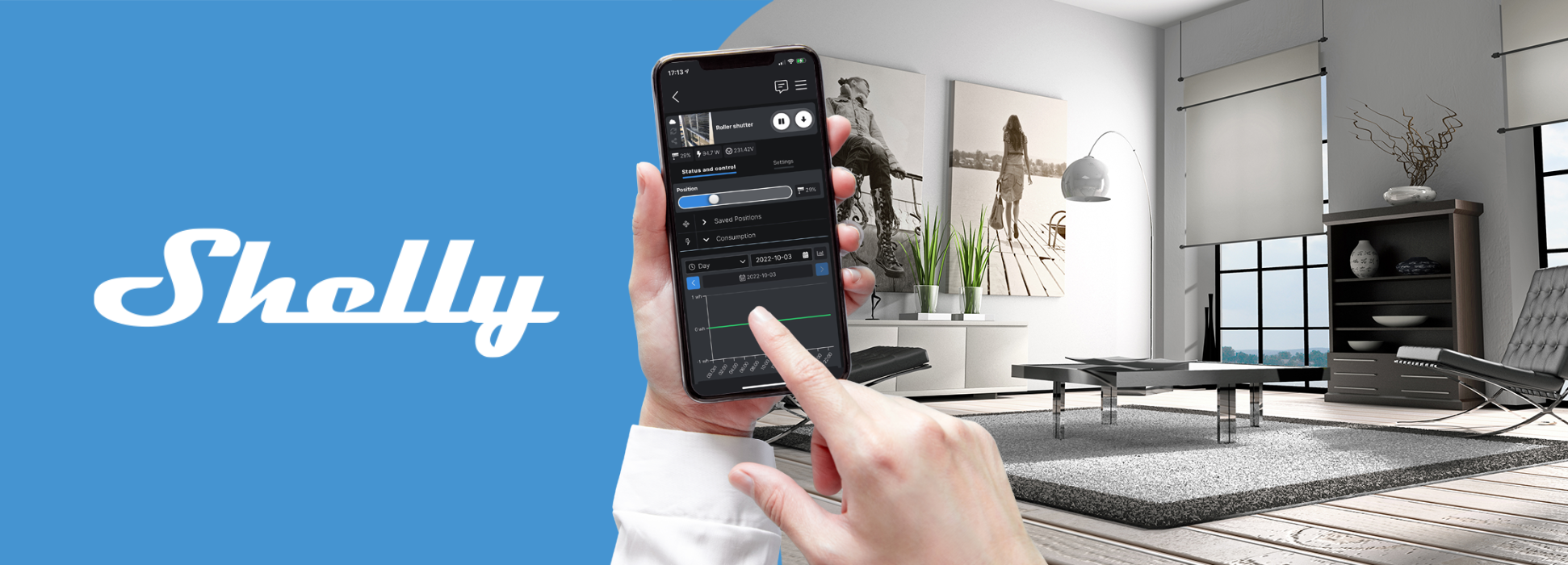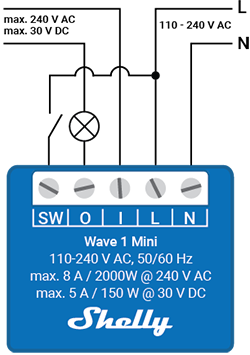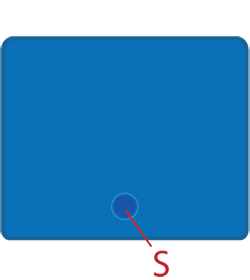Shelly Qubino Wave 1 Mini is device for controlling electrical appliances and monitoring
Shelly Qubino Wave 1 Mini is device for controlling electrical appliances and monitoring
| Code | S3800235269138 |
| Manufacturer code | 3800235269138 |
| Availability | 5 pc. |
| Usually ships within: | 1-2 business days |
0% VAT ordering for EU companies (non EST) & Customers outside the EU
Fill VAT ID field with valid VAT number to automatically create a purchase order with 0% VAT.Easy Billing
We accept Credit cards, PayPal, and Bank wiresEasy Returns
14 days for return for items in as new condition20000+ Successful Worldwide Deliveries
We ship from Europe. Delivery time & cost:Wave 1 Mini

Device identification
Device name: Wave 1 Mini
EU Part number/Ordering Code: QMSW-0A1X8EU
ANZ Part number/Ordering Code: QMSW-0A1X8AU
US Part number/Ordering Code: QMSW-0A1X8US
Z-Wave Product type ID: 0x0002
Z-Wave Product ID: 0x008E
Z-Wave Manufacturer: Shelly Europe Ltd.
Z-Wave Manufacturer ID: 0x0460
Terminology
-
Device - In this document, the term “Device” is used to refer to the Shelly Qubino device that is a subject of this guide.
-
Gateway - A Z-Wave® gateway, also referred to as a Z-Wave® controller, Z-Wave® main controller, Z-Wave® primary controller, or Z-Wave® hub, etc., is a device that serves as a central hub for a Z-Wave® smart home network. The term “gateway” is used in this document.
-
S button - The Z-Wave® Service button, located on Z-Wave® devices and is used for various functions such as adding (inclusion), removing (exclusion), and resetting the device to its factory default settings. The term "S button" is used in this document.
Short description
If the SW (SW1) is configured as a switch (default), each toggle of the switch will change the output O (O1) state to the opposite state - on, off, on, etc. If the SW (SW1) is configured as a push-button in the Device settings, each press of the push-button will change the output O (O1) state to the opposite state - on, off, on, etc.
Switch connected to input terminal SW (SW1)
If the SW (SW1) is configured as a switch (default), each toggle of the switch will change the output O (O1) state to the opposite state - on, off, on, etc.
-
Change switch position once: Change the state of the output O (O1) state to the opposite state and send the command to the associated devices in associated groups 2 and 3 (check chapter Z-Wave Association).
Switch-memory connected to input terminal SW (SW1)
If the SW (SW1) is configured as a switch-memory, than:
-
Switching to Close switch-memory contact: Change the state of the output state O (O1) to the On state and send command to the associated devices in associated groups 2 and 3 (check chapter Z-Wave Association)
-
Switching to Open switch-memory contact: Change the state of the output state O (O1) to the Off state and send command to the associated devices in associated groups 2 and 3 (check chapter Z-Wave Association)
Push-button connected to input terminal SW (SW1)
If the SW (SW1) is configured as a push-button in the Device settings, each press of the push-button changes the output state O (O1) to opposite - ON, OFF, ON, etc.
-
1x click: Change the state of the output state O (O1) to the opposite one and send command to the associated devices in associated groups 2 and 3 (check chapter Z-Wave Association)
-
2x click: If the delay between first in second click is less then 500ms, this is interpreted as double clik. Send command to the associated devices (dimmers, shutters,….) in associated groups 2 and 3 (check chapter Z-Wave Association)
-
Hold: Send command to the associated devices in associated group 3 (check chapter Z-Wave Association)
-
Release: Send command to the associated devices in associated group 3 (check chapter Z-Wave Association)
Main applications
-
Residential
-
MDU (Multi Dwelling Units - apartments, condominiums, hotels, etc.)
-
Light commercial (small office buildings, small retail/restaurant/gas station, etc.)
-
Government/municipal
-
University/college
Integrations
Shelly Qubino Wave devices are developed on the world's leading technology for smart homes – Z-Wave.
This means Shelly Qubino Wave works with all certified gateways supporting Z-Wave communication protocol.
To make sure the functions of Shelly Qubino Wave products are supported on your gateway, we are regularly executing compatibility tests of our devices with different Z-Wave gateways.
Simplified internal schematics
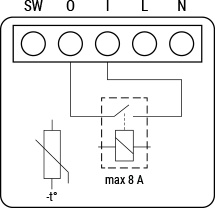
Device electrical interfaces
Inputs
-
1 switch/button input on screw terminal
-
1 potential-free contact relay input on screw terminal
-
2 power supply inputs on screw terminals: N, L
Outputs
-
1 potential-free contacts relay output on screw terminal
Addon interface
N/A
Connectivity
Z-Wave - Unsecure, S0 Security, S2 Unauthenticated Security, S2 Authenticated Security
Safety features
Overheat protection
-
switch off its own relay
-
sends the Notification Report to the Gateway (Overheat detected)
-
the led lights react as specified above (check blinking mode for Overheat detected)
Any of next activities reset this alarm: power cycle, short press on S button, press any switch-push button connected to any SW (SW, SW1, SW2, …) terminal.
NOTE: The Overheat protection is always active and cannot be disabled.
Additional description above under chapter Notification for Overheat detected.
Supported load types
-
Resistive (incandescent bulbs, heating devices)
-
Capacitive (capacitor banks, electronic equipment, motor start capacitors)
-
Inductive with RC Snubber (LED light drivers, transformers, fans, refrigerators, air-conditioners)
User interface
S button and operating modes
-
Normal mode
-
Setting in progress mode
-
Setting mode (with S button)
-
Settings mode is required to start desired procedure for example: adding (inclusion), removing (exclusion), factory reset etc. It has a limited time of operation. After the procedure in Setting mode is concluded, the Device goes automatically into Normal mode.
-
Entering to Setting mode:
-
Quickly press and hold the S button on the Device until the LED turns solid blue
-
An additional quick press on the S button means menu change in infinite loop
-
Menu LED status has a timeout of 10s before entering again into Normal state
-
-
S button’s functions
-
Manually adding the Device to a Z-Wave network
-
Manually removing the Device from a Z-Wave network
-
Factory Reset the Device
Specifications
|
Power supply |
110 - 240 V AC, 50/60 Hz |
|
Power consumption |
< 0,3 W |
|
Max. switching voltage AC |
240 V |
|
Max. switching current AC |
8 A |
|
Max switching power AC |
2000 W |
|
Max. switching voltage DC |
30 V |
|
Max. switching current DC |
5 A |
|
Overheating protection |
Yes |
|
Distance |
Up to 40 m indoors (131 ft.) (depends on local condition) |
|
Z-Wave® repeater: |
Yes |
|
CPU |
Z-Wave® S800 |
|
Z-Wave® frequency bands: |
868,4 MHz; 865,2 MHz; 869,0 MHz; 921,4 MHz; 908,4 MHz; 916 MHz; 919,8 MHz; 922,5 MHz; 919,7-921,7-923,7 MHz; 868,1 MHz; 920,9 MHz |
|
Maximum radio frequency power transmitted in frequency band(s) |
< 25 mW |
|
Size (H x W x D) |
29x35x16 ±0.5 mm / 1.11x1.35x0.63 ±0.02 in |
|
Weight |
19 ±1 g / 0.65 ±0.04 oz |
|
Mounting |
Wall box |
|
Screw terminals max. torque |
0.4 Nm / 3.54 lbin |
|
Conductor cross section |
0.5 to 1.5 mm² / 20 to 16 AWG |
|
Conductor stripped length |
5 to 6 mm / 0.20 to 0.24 in |
|
Shell material |
Plastic |
|
Color |
Blue |
|
Ambient temperature |
-20°C to 40°C / -5°F to 105°F |
|
Humidity |
30% to 70% RH |
|
Max. altitude |
2000 m / 6562 ft. |
Basic wiring diagram
|
Opens image in full screenOpen
|
Opens image in full screenOpen
|
Legend
|
Terminals |
|
Cables |
|
|---|---|---|---|
|
N |
Neutral terminal |
N |
Neutral wire |
|
L |
Live terminal (110–240 V AC) |
L |
Live (110 - 240 VAC) wire |
|
SW |
Switch/push-button input terminal (controlling O) |
|
|
|
I |
Load circuit input terminal |
S |
S button |
|
O |
Load circuit output terminal |
|
Z-Wave® Important disclaimer
Z-Wave® wireless communication may not always be 100% reliable. This Device should not be used in situations in which life and/or valuables are solely dependent on its functioning. If the Device is not recognized by your gateway or appears incorrectly, you may need to change the Device type manually and ensure that your gateway supports Z-Wave Plus™ multi-level devices.
Troubleshooting
For troubleshooting please visit our support portal: Support
Compatibility
|
Wave 1 mini |
functions - reports |
||
|
Gateway |
On/Off |
SW On/Off |
Notes |
|
Home Assistant |
|
|
|
|
Fibaro HC 3 / Z-Wave engine 3 |
|
|
|
|
Homey |
|
|
|
|
Homee Cube Gen 7 |
|
|
|
|
Homee Cube Gen 5 |
|
❌ |
|
|
Smart Things |
|
|
|
|
Jeedom |
TBD |
TBD |
|
|
Hubitat |
TBD |
TBD |
|
|
Legend |
||||
|
Symbol |
State |
|||
|
|
Working / Possible |
|||
|
❌ |
Not Working / Not Possible |
|||
|
P |
Partially |
|||
|
N/T |
Not Tested |
|||
|
TBD |
To be done |
|||
|
Function |
Meaning |
|---|---|
|
On/Off |
tested if device respond to the app UI On/Off command |
|
SW On/Off |
tested if device reports On/Off changes by SW input |
|
Watts |
tested if Watts are reported (unsolicited) |
|
kWh |
tested if kWh are reported (unsolicited) |
|
Up/Down |
tested if device respond to the app UI Up/Down command |
|
SW Up/Down |
tested if device reports Up/Down changes by SW input |
|
Slats |
tested if the slats respond to the app UI command |
|
SW Slats |
tested if the slats report the changes done by SW |
Gateway guides
You may find useful guides on gateways in the Z-Wave Shelly Knowledge base.
Compliance
Wave 1 Mini multilingual EU declaration of conformity.pdf
Wave 1 Mini UK PSTI ACT Statement of compliance.pdf
Printed User Guide
Wave_1_multilang_2023_print_V11.pdf
Tech Support
Payment / VAT free orders
Shipping and Delivery
News blog
Community poll
Enter a promo code you know and prices of coresponding goods will be automatically reduced
Keep up to date with new products and special offers