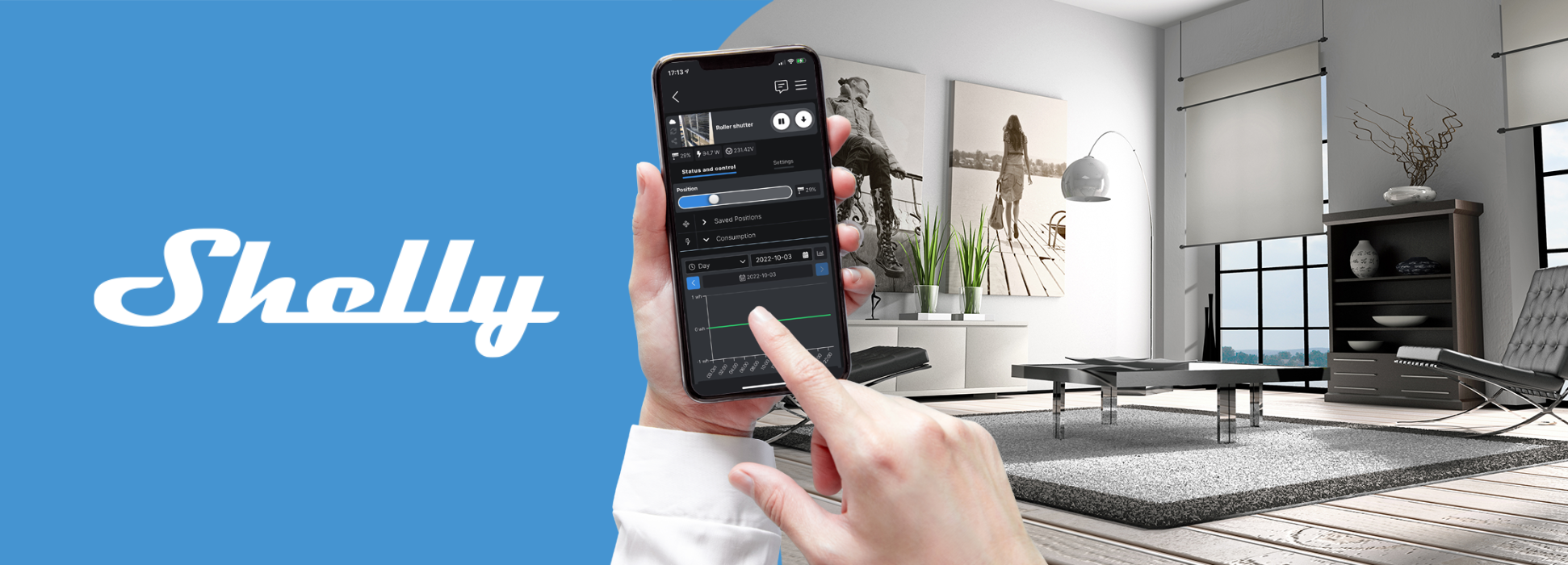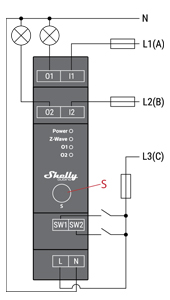Shelly Qubino Wave PRO 2
Shelly Qubino Wave PRO 2
| Код | S3800235269114 |
| Код производителя | 3800235269114 |
| Наличие | 8 шт. |
| Предполагаемый срок отправки | 1-2 рабочих дней |
20000+ Успешных доставок по всему миру
Стоимость доставки со склада в Таллинне0% VAT для Европейских компаний или клиентов вне Евросоюза
Система автоматически формирует заказы с 0% VAT при соблюдении условийВозможность возврата
14 дней на возврат оборудованияWave Pro 2

Device identification
Device: Wave Pro 2
EU Part number/Ordering Code: QPSW-0A2X16EU
AUS Part number/Ordering Code: QPSW-0A2X16AU
USA Part number/Ordering Code: QPSW-0A2X16US
Z-Wave Product type ID: 0x0002
Z-Wave Product ID: 0x008C
Z-Wave Manufacturer: Shelly Europe Ltd.
Z-Wave Manufacturer ID: 0x0460
Terminology
-
Device - In this document, the term “Device” is used to refer to the Shelly Qubino device that is a subject of this guide.
-
Gateway - A Z-Wave® gateway, also referred to as a Z-Wave® controller, Z-Wave® main controller, Z-Wave® primary controller, or Z-Wave® hub, etc., is a device that serves as a central hub for a Z-Wave® smart home network. The term “gateway” is used in this document.
-
S button - The Z-Wave® Service button, located on Z-Wave® devices and is used for various functions such as adding (inclusion), removing (exclusion), and resetting the device to its factory default settings. The term "S button" is used in this document.
Short description
The Device is a DIN rail mountable 2-channel smart switch with potential-free contacts. It controls the on/off function for two independent electrical devices with a load up to 16 A per channel (25 A in total). It is compatible with switches (default) and push-buttons.
Switch connected to input terminal SW (SW1)
If the SW (SW1) is configured as a switch (default), each toggle of the switch will change the output O (O1) state to the opposite state - on, off, on, etc.
-
Change switch position once: Change the state of the output O (O1) state to the opposite state and send the command to the associated devices in associated groups 2 and 3 (check chapter Z-Wave Association).
-
Change switch position twice: If the delay between the first in the second click is less then 500ms, this is interpreted as “Change the switch possition twice”. Send command to the associated devices (dimmers, shutters,….) in associated groups 2 and 3 (check chapter Z-Wave Association)
Switch-memory connected to input terminal SW (SW1)
If the SW (SW1) is configured as a switch-memory, than:
-
Switching to Close switch-memory contact: Change the state of the output state O (O1) to the On state and send command to the associated devices in associated groups 2 and 3 (check chapter Z-Wave Association)
-
Switching to Open switch-memory contact: Change the state of the output state O (O1) to the Off state and send command to the associated devices in associated groups 2 and 3 (check chapter Z-Wave Association)
Push-button connected to input terminal SW (SW1)
If the SW (SW1) is configured as a push-button in the Device settings, each press of the push-button changes the output state O (O1) to opposite - ON, OFF, ON, etc.
-
1x click: Change the state of the output state O (O1) to the opposite one and send command to the associated devices in associated groups 2 and 3 (check chapter Z-Wave Association)
-
2x click: If the delay between first in second click is less then 500ms, this is interpreted as double clik. Send command to the associated devices (dimmers, shutters,….) in associated groups 2 and 3 (check chapter Z-Wave Association)
-
Hold: Send command to the associated devices in associated group 3 (check chapter Z-Wave Association)
-
Release: Send command to the associated devices in associated group 3 (check chapter Z-Wave Association)
Switch connected to input terminal SW2
If the SW2 is configured as a switch (default), each toggle of the switch will change the output state O2 to the opposite state - ON, OFF, ON, etc.
-
Change switch position once: Change the state of the output state O2 to the opposite one and send command to the associated devices in associated groups 4 and 5 (check chapter Z-Wave Association)
-
Change switch position twice: If the delay between first in second click is less then 500ms, this is interpreted as Change switch possition twice. Send command to the associated devices (dimmers, shutters,….) in associated groups 4 and 4 (check chapter Z-Wave Association)
Switch-memory connected to input terminal SW2
If the SW2 is configured as a switch-memory, than:
-
Switching to Close switch-memory contact: Change the state of the output state O2 to the On state and send command to the associated devices in associated groups 4 and 5 (check chapter Z-Wave Association)
-
Switching to Open switch-memory contact: Change the state of the output state O2 to the Off state and send command to the associated devices in associated groups 4 and 5 (check chapter Z-Wave Association)
Push-button connected to input terminal SW2
If the SW2 is configured as a push-button in the Device settings, each press of the push-button changes the output state O2 to opposite - ON, OFF, ON, etc.
-
1x click: Change the state of the output state O2 to the opposite one and send command to the associated devices in associated groups 4 and 5 (check chapter Z-Wave Association)
-
2x click: If the delay between first in second click is less then 500ms, this is interpreted as double clik. Send command to the associated devices (dimmers, shutters,….) in associated groups 4 and 5 (check chapter Z-Wave Association)
-
Hold: Send command to the associated devices in associated group 4 (check chapter Z-Wave Association)
-
Release: Send command to the associated devices in associated group 5 (check chapter Z-Wave Association)
Switching On/Off load connected to O (O1)
Load connected to O (O1) is possible to switch On/Off by:
-
by Z-Wave command
-
Automatically switching can be enabled by proper Parameters No. 19 and 20 settings.
-
pressing the switch/push-button SW (SW1): Change the state of the connected load to the opposite one
Switching On/Off load connected to O2
Load connected to O2 is possible to switch On/Off by:
-
by Z-Wave command
-
Automatically switching can be enabled by proper Parameters No. 21 and 22 settings.
-
pressing the switch/push-button SW2: Change the state of the connected load to the opposite one
Main applications
-
Residential
-
MDU (Multi Dwelling Units - apartments, condominiums, hotels, etc.)…
-
Light commercial (small office buildings, small retail/restaurant/gas station, etc.)…
-
Industrial (factories, power plants, water processing, refineries, etc.)…
-
Government/municipal
-
University/college
-
Farming
Integrations
Shelly Qubino Wave devices are developed on the world's leading technology for smart homes – Z-Wave.
This means Shelly Qubino Wave works with all certified gateways supporting Z-Wave communication protocol.
To make sure the functions of Shelly Qubino Wave products are supported on your gateway, we are regularly executing compatibility tests of our devices with different Z-Wave gateways.
Simplified internal schematics
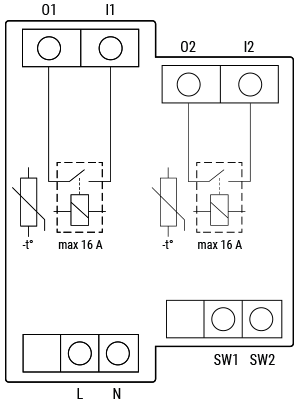
Device electrical interfaces
Inputs
-
2 switch/button input on screw terminal
-
2 potential-free contact relay input on screw terminal
-
2 power supply inputs on screw terminals: N, L
Outputs
-
2 potential-free contacts relay output on screw terminal
Connectivity
Z-Wave - Unsecure, S0 Security, S2 Unauthenticated Security, S2 Authenticated Security
Safety features
Overheat protection
-
switch off its own relay
-
sends the Notification Report to the Gateway (Overheat detected)
-
the led lights react as specified above (check blinking mode for Overheat detected)
Any of next activities reset this alarm: power cycle, short press on S button, press any switch-push button connected to any SW (SW, SW1, SW2, …) terminal.
NOTE: The Overheat protection is always active and cannot be disabled.
Additional description above under chapter Notification for Overheat detected.
Supported load types
-
Resistive (incandescent bulbs, heating devices)
-
Capacitive (capacitor banks, electronic equipment, motor start capacitors)
-
Inductive with RC Snubber (LED light drivers, transformers, fans, refrigerators, air-conditioners)
User interface
S button and operating modes
-
Normal mode
-
“Setting in progress” mode
-
Setting mode (with S button)
-
Settings mode is required to start desired procedure for example: adding (inclusion), removing (exclusion), factory reset etc. It has a limited time of operation. After the procedure in Setting mode is concluded, the Device goes automatically into Normal mode.
-
Entering to Setting mode:
-
Quickly press and hold the S button on the Device until the LED turns solid blue
-
An additional quick press on the S button means menu change in infinite loop
-
Menu LED status has a timeout of 10s before entering again into Normal state
-
-
S button’s functions
-
Manually adding the Device to a Z-Wave network
-
Manually removing the Device from a Z-Wave network
-
Factory Reset the Device
Specifications
|
Power supply |
110 - 240 V AC, 50/60 Hz |
|
Power consumption |
< 0,3 W |
|
Max. switching voltage AC |
240 V |
|
Max. switching current AC |
16 A per channel, 25 A total |
|
Max. switching voltage DC |
N/A |
|
Max. switching current DC |
N/A |
|
Overheating protection |
Yes |
|
Distance |
Up to 40 m indoors (131 ft.) (depends on local condition) |
|
Z-Wave® repeater: |
Yes |
|
CPU |
Z-Wave® S800 |
|
Z-Wave® frequency bands: |
868,4 MHz; 865,2 MHz; 869,0 MHz; 921,4 MHz; 908,4 MHz; 916 MHz; 919,8 MHz; 922,5 MHz; 919,7-921,7-923,7 MHz; 868,1 MHz; 920,9 MHz |
|
Maximum radio frequency power transmitted in frequency band(s) |
< 25 mW |
|
Size (H x W x D) |
94x19x69 ±0.5 mm / 3.70x0.75x2.71 ±0.02 in |
|
Weight |
73 g / 2.58 oz. |
|
Mounting |
DIN rail |
|
Screw terminals max. torque |
0.4 Nm / 3.54 lbin |
|
Conductor cross section |
0.5 to 2.5 mm² / 20 to 14 AWG (green connector) |
|
Conductor stripped length |
6 to 7 mm / 0.24 to 0.28 in (green connector) |
|
Shell material |
Plastic |
|
Color |
Grey |
|
Ambient temperature |
-20°C to 40°C / -5°F to 105°F |
|
Humidity |
30% to 70% RH |
|
Max. altitude |
2000 m / 6562 ft. |
Basic wiring diagram
|
|
|
Legend
|
Terminals |
|
Wires |
|
|---|---|---|---|
|
N |
Neutral terminal |
N |
Neutral wire |
|
L |
Live terminal (110–240 V AC) |
L1(A) |
Load circuit 1 live wire (110-240 V AC) |
|
SW |
Switch/push-button input terminal (controlling O1) |
L2(B) |
Load circuit 2 live wire (110-240 V AC) |
|
SW2 |
Switch/push-button input terminal (controlling O2) |
L3(C) |
Device power supply live wire (110-240 V AC) |
|
I1 |
Load circuit input terminal 1 |
|
|
|
I2 |
Load circuit input terminal 2 |
|
|
|
O1 |
Load circuit output terminal 1 |
|
|
|
O2 |
Load circuit output terminal 2 |
|
Z-Wave® Important disclaimer
Z-Wave® wireless communication may not always be 100% reliable. This Device should not be used in situations in which life and/or valuables are solely dependent on its functioning. If the Device is not recognized by your gateway or appears incorrectly, you may need to change the Device type manually and ensure that your gateway supports Z-Wave Plus™ multi-level devices.
Troubleshooting
For troubleshooting please visit our support portal: Support
Compatibility
|
Wave Pro 2 |
functions - reports |
||||
|
Gateway |
On/Off 1 |
On/Off 2 |
SW On/Off 1 |
SW On/Off 2 |
Notes |
|
Home Assistant |
|
|
|
|
|
|
Fibaro HC 3 / Z-Wave engine 3 |
|
|
|
|
|
|
Homey |
|
|
|
|
Troubles with reports can be solved with this solution. |
|
Homee Gen 7 |
|
|
|
|
|
|
Homee Gen 5 |
P *1 |
P *1 |
❌ *2 |
❌ *2 |
*1, *2 |
|
Smart Things |
|
|
|
|
|
|
Jeedom |
TBD |
TBD |
TBD |
TBD |
|
|
Hubitat |
TBD |
TBD |
TBD |
TBD |
|
|
Notes |
*1 The gateway set an ordinary lifeline and there’s only one control for both of the output in the UI. *2 The outputs change state however, the corresponding user interface state fails to reflect the updates. |
||||
|
Function |
Meaning |
|---|---|
|
On/Off |
tested if device respond to the app UI On/Off command |
|
SW On/Off |
tested if device reports On/Off changes by SW input |
|
Watts |
tested if Watts are reported (unsolicited) |
|
kWh |
tested if kWh are reported (unsolicited) |
|
Up/Down |
tested if device respond to the app UI Up/Down command |
|
SW Up/Down |
tested if device reports Up/Down changes by SW input |
|
Slats |
tested if the slats respond to the app UI command |
|
SW Slats |
tested if the slats report the changes done by SW |
|
Legend |
||||
|
Symbol |
State |
|||
|
|
Working / Possible |
|||
|
❌ |
Not Working / Not Possible |
|||
|
P |
Partially |
|||
|
N/T |
Not Tested |
|||
|
TBD |
To be done |
|||
Gateway guides
You may find useful guides on gateways in the Z-Wave Shelly Knowledge base.
Compliance
Wave Pro 2 multilingual EU declaration of conformity.pdf
Wave Pro 2 UK PSTI ACT Statement of compliance.pdf
Printed User Guide
Wave_Pro2_multilang_2023_print_V1.pdf
Техническая поддержка
Способы оплаты
Доставка
Оптовые продажи
Наш блог
Введите известный Вам промокод и цены будут автоматически снижены
Будьте в курсе новинок и специальных предложений